Pipeline Deployment
Learn how to save, manage, and deploy a Dynamic Pipeline
You can create a Dynamic Pipeline using Portal. It is the visual interface of the platform at portal.datastreamer.io. Regardless of where you create a Pipeline, you will be able to view, edit, manage, and interact with your pipeline from either method.
What happens when you deploy?
When you deploy your Pipeline for the first time, or any changes to an existing; the Platform will bring online all the necessary components to handle your Pipeline steps. This process is automatic and instant. You will be able to see all steps of the Pipeline coming online in the user interface.
Upon deployment, this Pipeline is fully ready to consume and process data. If you have connected your Pipeline to a live feed of data, you will notice data begin to flow upon deployment. Deploying generally takes 10-30 seconds for full rollout and diagnostics.
Automated Deployment Checks
The Platform will perform a check to ensure that all Components are configured. If a Component is not configured (green checks), then the Platform will not allow that Pipeline to be deployed. You can however save your in-progress Pipeline (see: Saving).
Deploying to a Pipeline actively processing
Deploying a new version goes into immediate effect. Existing content that is being managed in the Pipeline will follow the new Pipeline's direction without the need to resend data. For more control, we recommend Pausing the Pipeline, or Stopping it.
Saving an Incomplete Pipeline
If your Pipeline is not yet ready to Deploy, you can save the current status. This Incomplete pipeline will not be an active Pipeline, and no data will be processed until it is deployed.
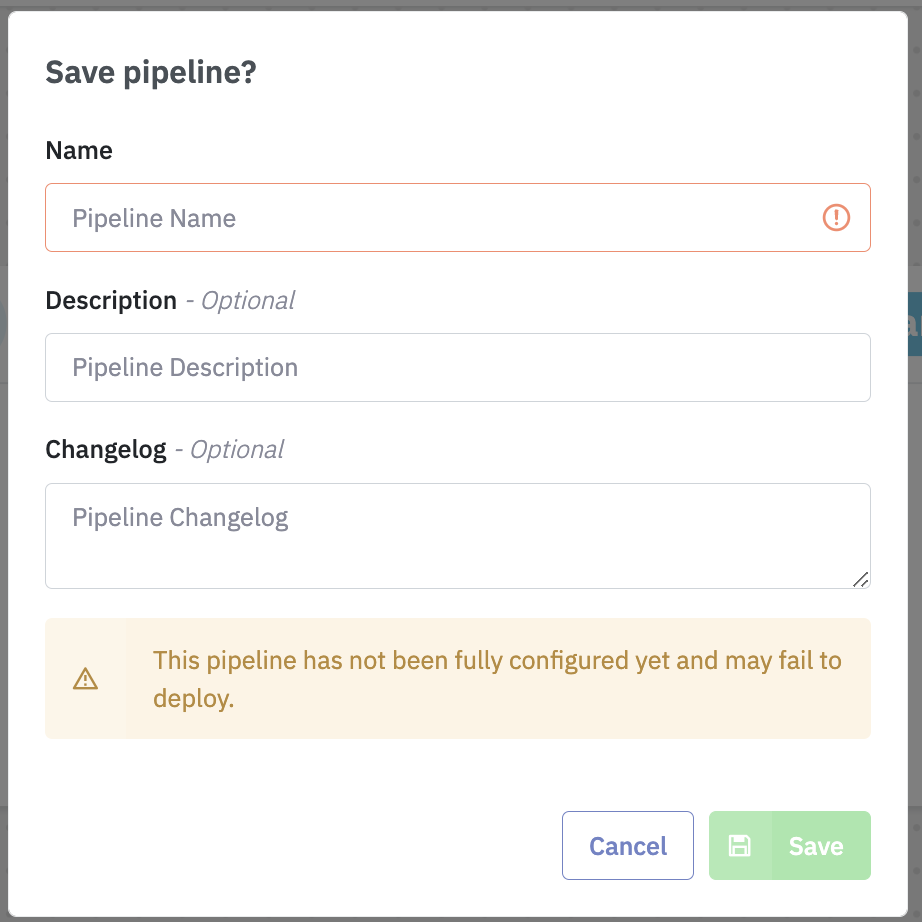
Updated 5 months ago
