Brightdata
How to connect a Brightdata account to the Datastreamer Platform.
Documentation AccuracyWe try to ensure every component documentation is as accurate as possible. However as we do not manage 3rd parties product features and documentation, some discrepancies could appear.
Start ingesting Brightdata compatible Data Sources into your Datastreamer Pipelines, to ingest content in real-time. Follow the setup instructions.
Prerequisites
- Brightdata API Token
- Datastreamer Portal Account
Brightdata Pipeline Component Setup
Step 1. Open or Create Pipeline within Portal
Login into your Datastreamer Portal account, and navigate to Pipelines. Find your existing pipeline, or create a new one.
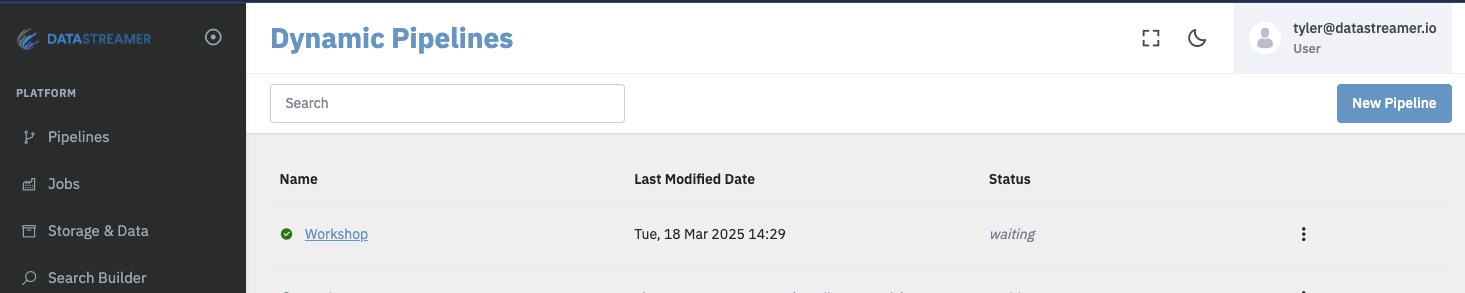
Dynamic pipeline list page from Datastreamer Portal.
Step 2. Add Brightdata Component
Switch Pipeline view to Edit, and add an Ingress component, search for Brightdata in Component Picker
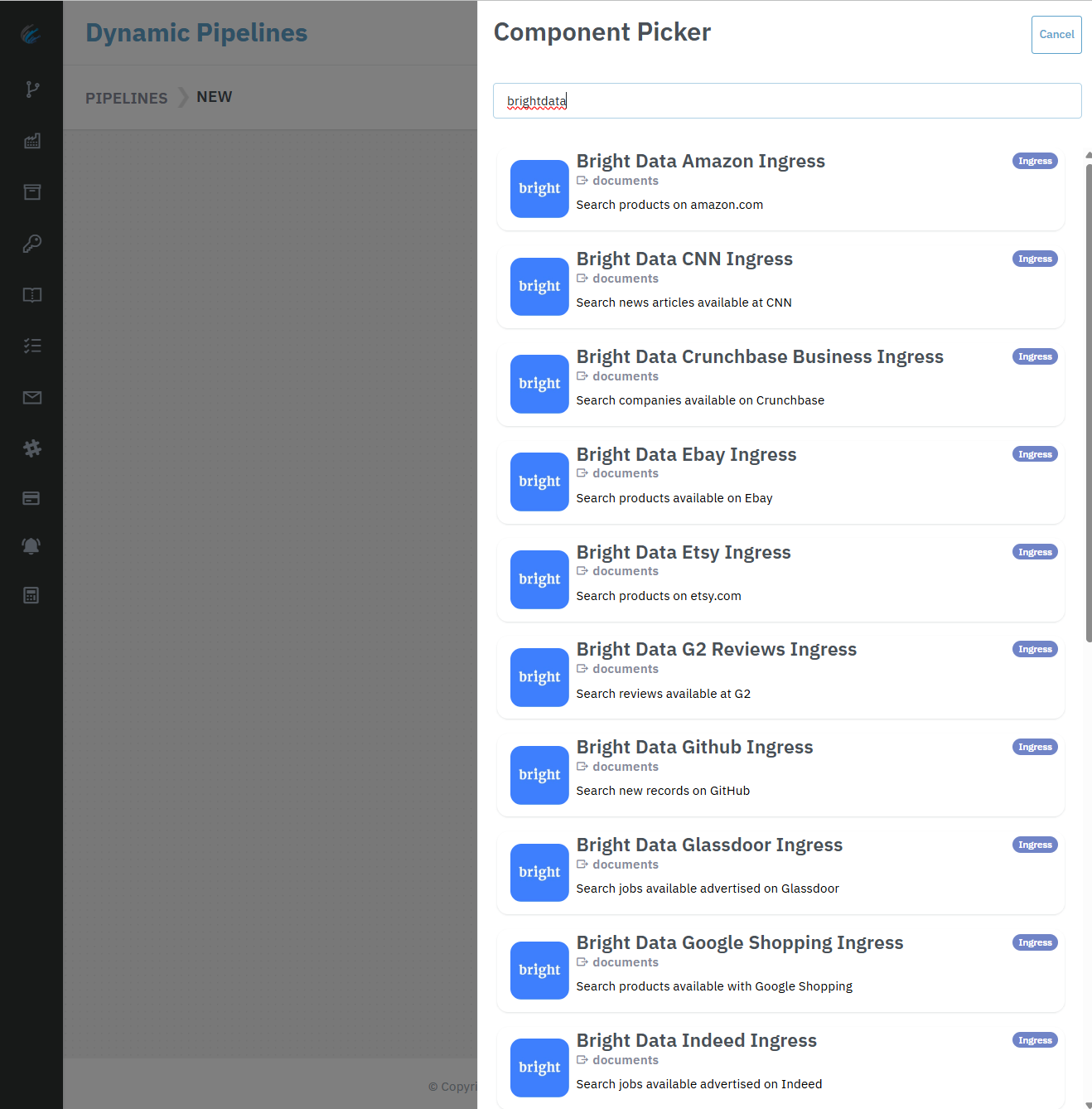
Brightdata Ingress Components to Ingest content into Datastreamer Pipeline
Step 3. Configure Brightdata Ingress Component
Fill in required fields displayed on the component side panel. Make sure you have correct Brightdata API Token option selected, and save configurations.
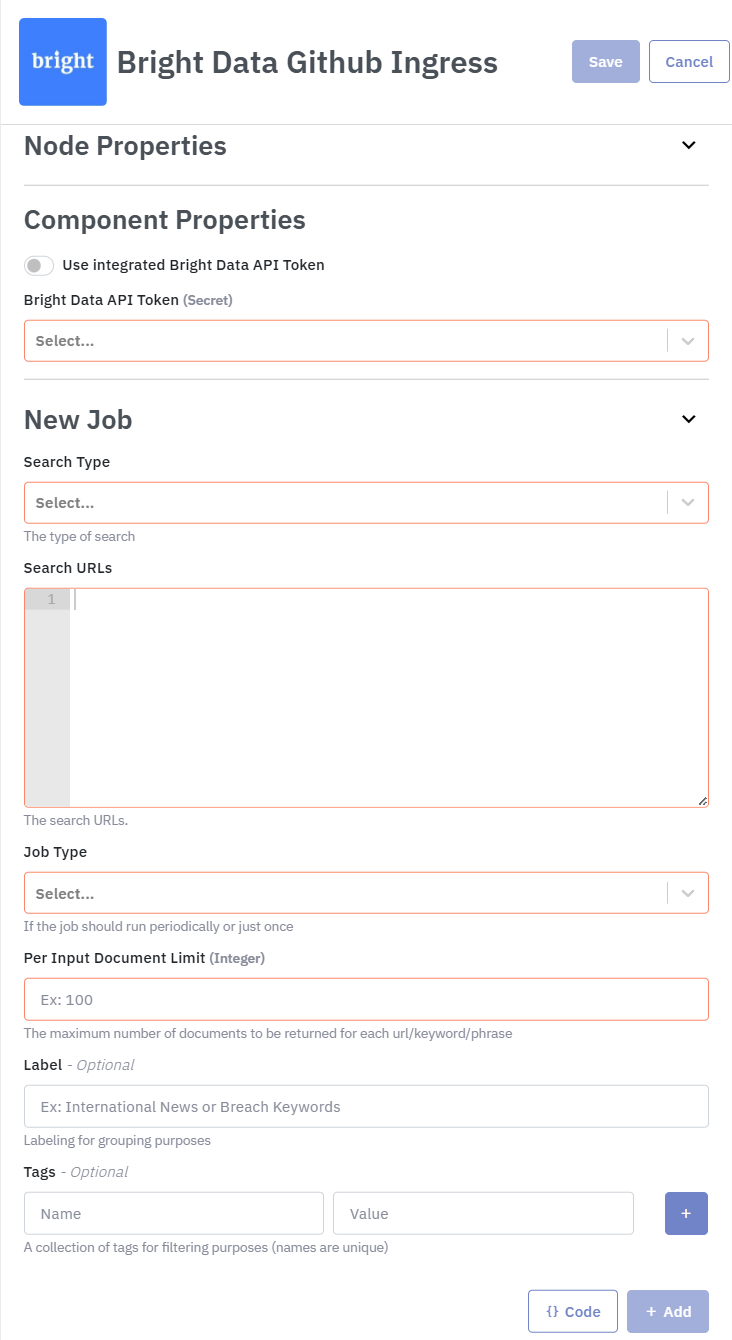
Brightdata Ingress Component configurations
Step 4. Deploy Pipeline
After setting up Datastreamer pipeline with one of Brightdata Ingress components and saving changes, Deploy latest version of your pipeline. Once pipeline is deployed and healthy, you can start managing data collection jobs to ingest content in real-time or over periodic intervals.
Start ingesting Brightdata compatible Data Sources into your Datastreamer Pipelines, to ingest content in real-time. Follow the setup instructions.
Prerequisites
- Brightdata API Token
- Datastreamer Portal Account
Brightdata Pipeline Component Setup
Step 1. Open or Create Pipeline within Portal
Login into your Datastreamer Portal account, and navigate to Pipelines. Find your existing pipeline, or create a new one.
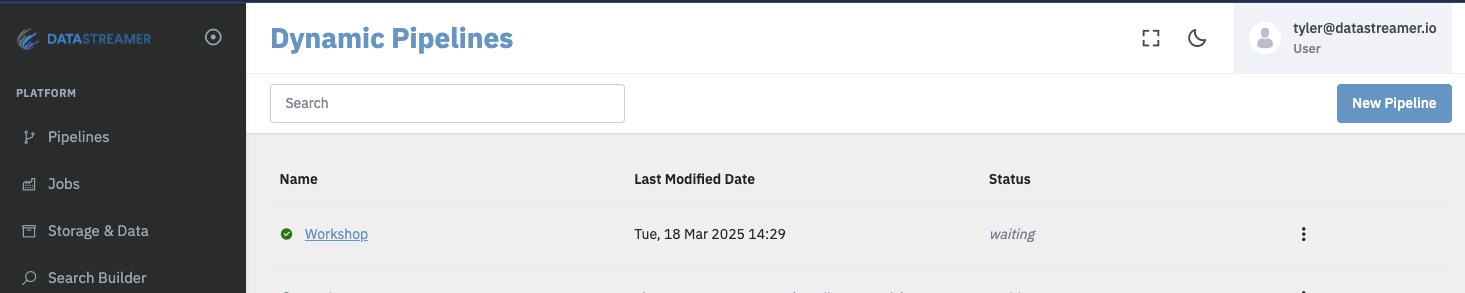
Dynamic pipeline list page from Datastreamer Portal.
Step 2. Add Brightdata Component
Switch Pipeline view to Edit, and add an Ingress component, search for Brightdata in Component Picker
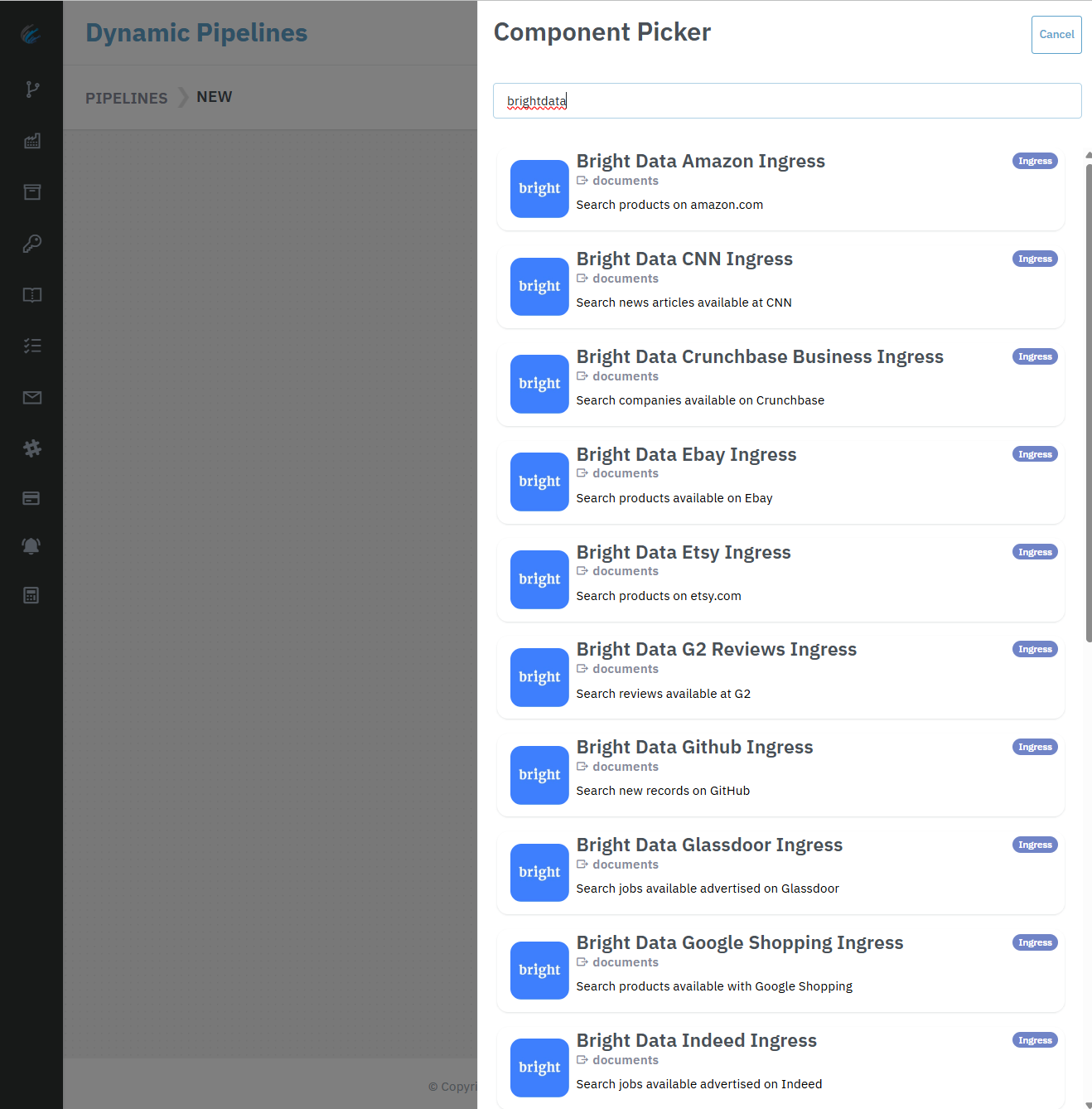
Brightdata Ingress Components to Ingest content into Datastreamer Pipeline
Step 3. Configure Brightdata Ingress Component
Fill in required fields displayed on the component side panel. Make sure you have correct Brightdata API Token option selected, and save configurations.
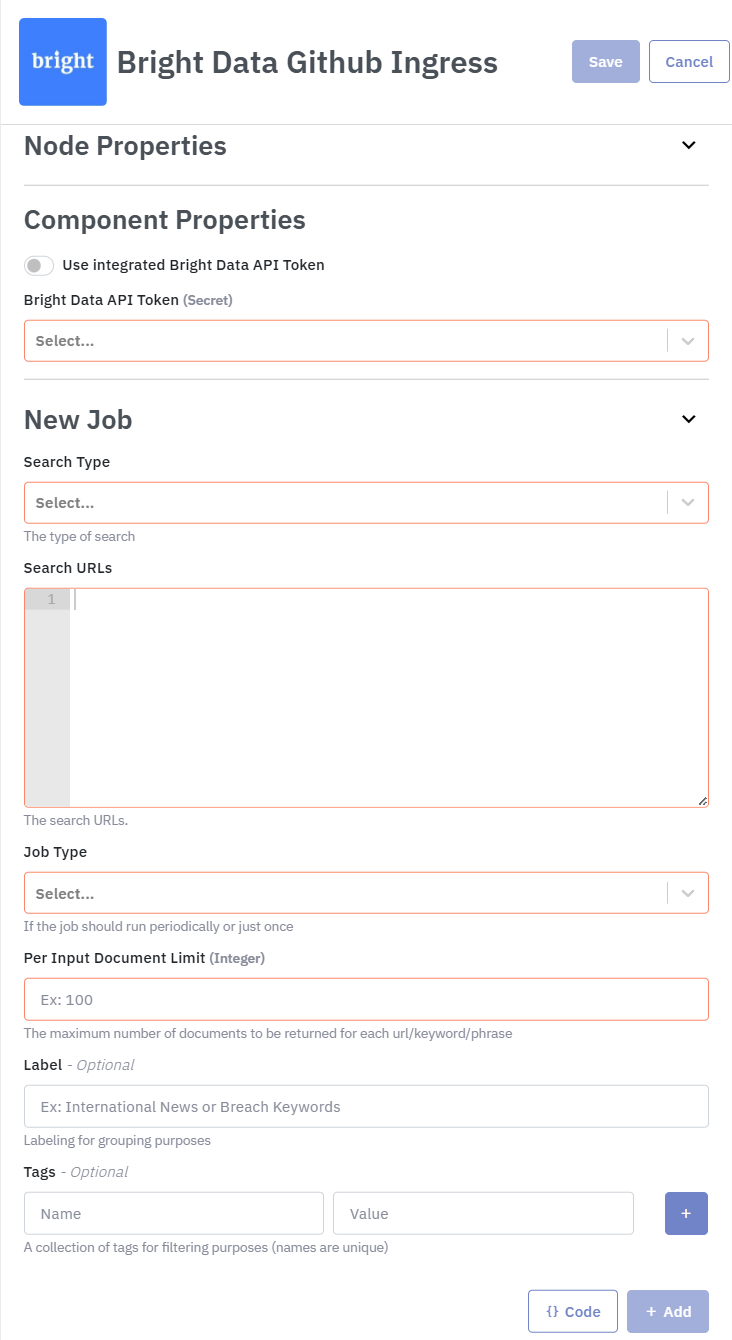
Brightdata Ingress Component configurations
Step 4. Deploy Pipeline
After setting up Datastreamer pipeline with one of Brightdata Ingress components and saving changes, Deploy latest version of your pipeline. Once pipeline is deployed and healthy, you can start managing data collection jobs to ingest content in real-time or over periodic intervals.
Updated 8 months ago
